While exporting Salesforce reports having Arabic characters the usual option is to export using xlsx format, however, it takes a long time to prepare the export from salesforce when the data volume is huge.
In order to overcome this the next option is to export using the details only option with Unicode UTF 8 format.
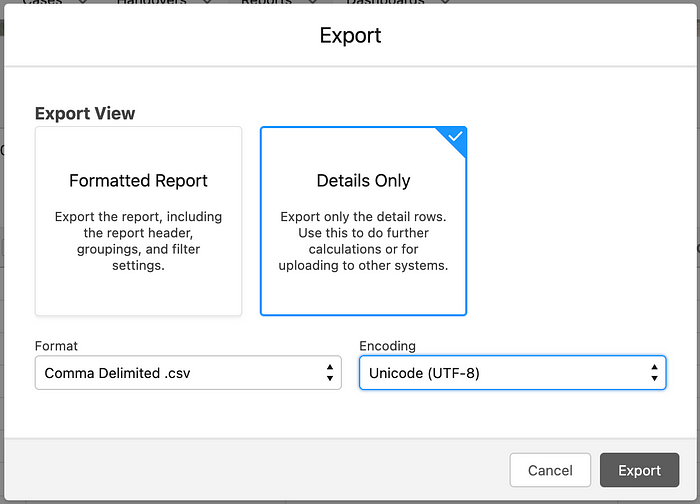
However, exporting as CSV has its own challenges:
- The Arabic characters are corrupted.
- The date fields are messed up.
Somewhat like this:

Solution
In order to overcome the issue with this CSV export there are a couple of solutions available of which I am going to mention 2 below:
Solution 1: Google Sheets — Google Sheets is an online spreadsheet program from google as part of their free offering.

Open Google Sheets and click on the file menu to open the file from your computer.

This approach partially resolves the issue mentioned above for Arabic characters however the problem with Date formats still exists. Hence in order to resolve both challenges we go for solution 2.
Solution 2: MS Excel
Directly opening the CSV in MS Excel does not seem to work hence we need to take a different approach.
Step 1: Rename the CSV file to .txt

Step 2 : Open a new spreadsheet in MS Excel and navigate to Data -> Get External Data -> From Text and follow the on screen instructions as below:

Step 3: Select the .txt file you just renamed.
Step 3.1 — On the first screen select File origin as Unicode UTF 8 and click next.

Step 3.2 —On the Next screen to select delimiter select — Comma

Step 3.3 — This next step is optional if you have Date fields which you would like to read from the file in a certain format. Select the appropriate format (DMY or MDY) as per your data column and click on Finish

Final Step- Select New Sheet and click OK.

Leave a Reply
You must be logged in to post a comment.